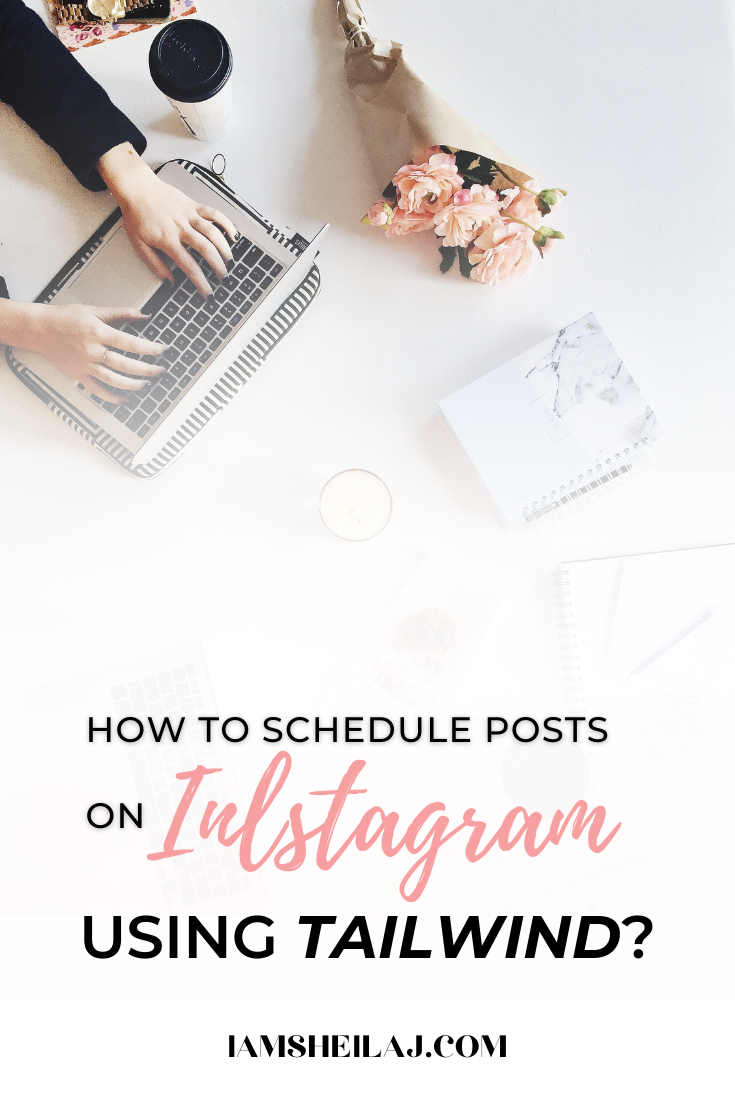HOW YOU CAN SCHEDULE AND POST DIRECTLY TO INSTAGRAM WITH TAILWIND
“This post may contain affiliate links, which means we may receive a small commission, at no cost to you, if you make a purchase through a link.” Disclosure Policy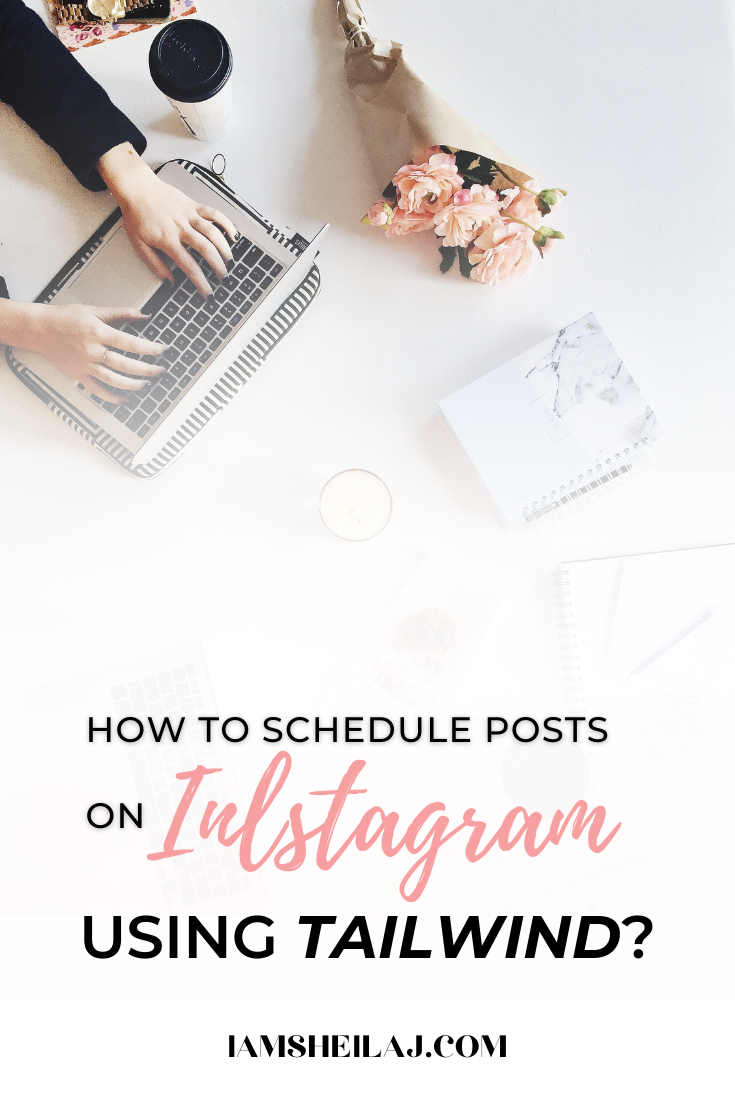
The awesome resource that is Tailwind has dived into the world of Instagram too, simply because you can now use Tailwind to schedule, post, analyses and, of course most importantly, grow your account on this crucial social media network.it looks similar to tailwind of Pinterest, so if you already have experience with Tailwind for Pinterest, then one of the great things about using Tailwind to post on Instagram online is that many features are the same. The menu looks similar with its options on the left-hand side and the selected tab information displaying on the right. There’s still the Publish features which include Drafts, Scheduled Posts, Published Posts and Your Schedule. And there’s still the same grid-like display of forthcoming posts, as well as the drag and drop format, well-loved within Tailwind for Pinterest.
Also posting at the best times, when your audience is actually looking.
Tailwind allows you to manage and schedule Instagram content using suggest smart times to help maximize your post’s performance. After tailwind analyzes your Instagram account and creates a schedule, you just need to fill your schedule with a queue of content. you can do this on your mobile device or on the desktop. To schedule content on the desktop, you can upload content directly from the computer, or you can grab images from around the web using our browser extension. That content enters Tailwind as a Draft. Once you’ve added a caption, you’ll be able to schedule it to the next open spot in your queue. To schedule content on your mobile device, you can select an image from the web or from your phone and send to the Tailwind app on your phone. Once in our app, you’ll be able to add a caption and schedule the photo. Once it’s time for your photo to be posted, you’ll receive a notification on your mobile device that it’s time to Post. Tap or swipe the notification to open our app, then click the “Post to Instagram” button. We’ll automatically copy your caption to your device’s clipboard and open the Post in Instagram. From here, feel free to add any filters or crop your photo, then paste your caption in and post your photo to Instagram.
THE FEATURES OF TAILWIND FOR POSTING ON INSTAGRAM
➢ There’s a Great Drafts Feature
So once you’ve uploaded all the images you want to Tailwind they handily sit for you in a great drafts folder until you are ready to send them out, Tailwind for Instagram allows you to be super organized when it comes to your social media output. That’s because when it’s time to plan your week, fortnight or month of content, you already have a collection of images saved in drafts to draw on. You can also enter a caption for your image at this stage too. 
No need to keep scurrying around desperately trying to find good Instagram snaps at the last moment – as I’m sure is a familiar feeling to many of us who are trying to balance multiple social media networks on a daily basis No, with Tailwind for Instagram drafts you can just save several images as soon as say, your post goes live, and then have them in the background ready to be scheduled when you have time.
➢ It Creates a Personalized Schedule for You

And a key part in getting a bit savvy is to start posting on Instagram online regularly and at the right times. I’m glad to say that one of the best features of Tailwind for Pinterest, has been carried over to the Instagram service and that’s the personalized schedule. Basically, Tailwind crunches a whole lot of data and spits out an ideal posting schedule for you, based on your best engagement times and posting habits. You can then easily amend this schedule by adding more slots on the days of your choosing, with Tailwind making further suggestions about recommended posting times given in dotted lines.
➢ You Can Gather Images from Multiple Sources
Now you’ve got an idea of how Tailwind for Instagram looks, then the real thing you need to know about posting on Instagram online with this tool is that you can draw your images from anywhere Yes anywhere.
This is achieved through 2 principle methods.
Firstly, you can either ‘drag and drop’ or ‘upload’ an image from your computer or you can use a browser extension to grab images from anywhere on the web, either from the bulk upload button in your toolbar or the schedule button on individual images.
If you’re a blogger like me, having these multiple methods of gathering images is great. I can upload a whole stack of images from the stored blog photos on my computer easily and quickly if I’m looking for some fresh Instagram content Save.

Alternatively, I can use the browser extension to gather images directly from my posts. This is especially helpful in allowing me to keep track of what articles I’ve promoted on Instagram and via what images, in a really simple way. The browser extension also allows me to group images handily together. For example, if I’m using my Instagram account to showcase Queensland, Australia as a destination one week, then I just search all my relevant blog posts and pin images straight from these simple as this image below

With both the upload/drag and drop or browser extension methods, you can upload multiple images at one time too, which is awesome and a massive time saver. I also like having a far bigger range of images at my fingertips to access when I want to post on Instagram online. This includes images that have been properly edited on my desktop, rather than just scanning my phone quickly for something to post.
P.S
start a free trial of tailwind for Instagram!
Get more likes with our smart schedule and hashtag finder
Easily regram with our browser extension
Save hours with our intuitive desktop and mobile apps.
If you would like to see how you can upload your first post to Instagram using Tailwind.
Heres a video for you guys.